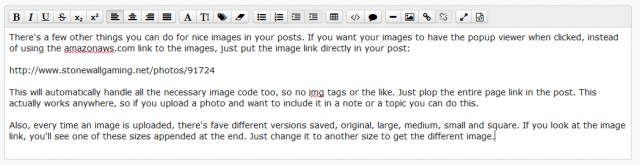How To: Images in your posts! (Nick will shoot me when the server fills up)
Okay, someone somewhere, asked the question: How do I upload an image to the forums?
And I thought to myself... Self! Let's upload a bunch of screenshots on how to upload images to the SGN Forums, then quickly hide our IP address from the internet so Nick et al don't hack our computer for more storage space.
For "normal" forum users, you upload your image to a site like imagr and then use the
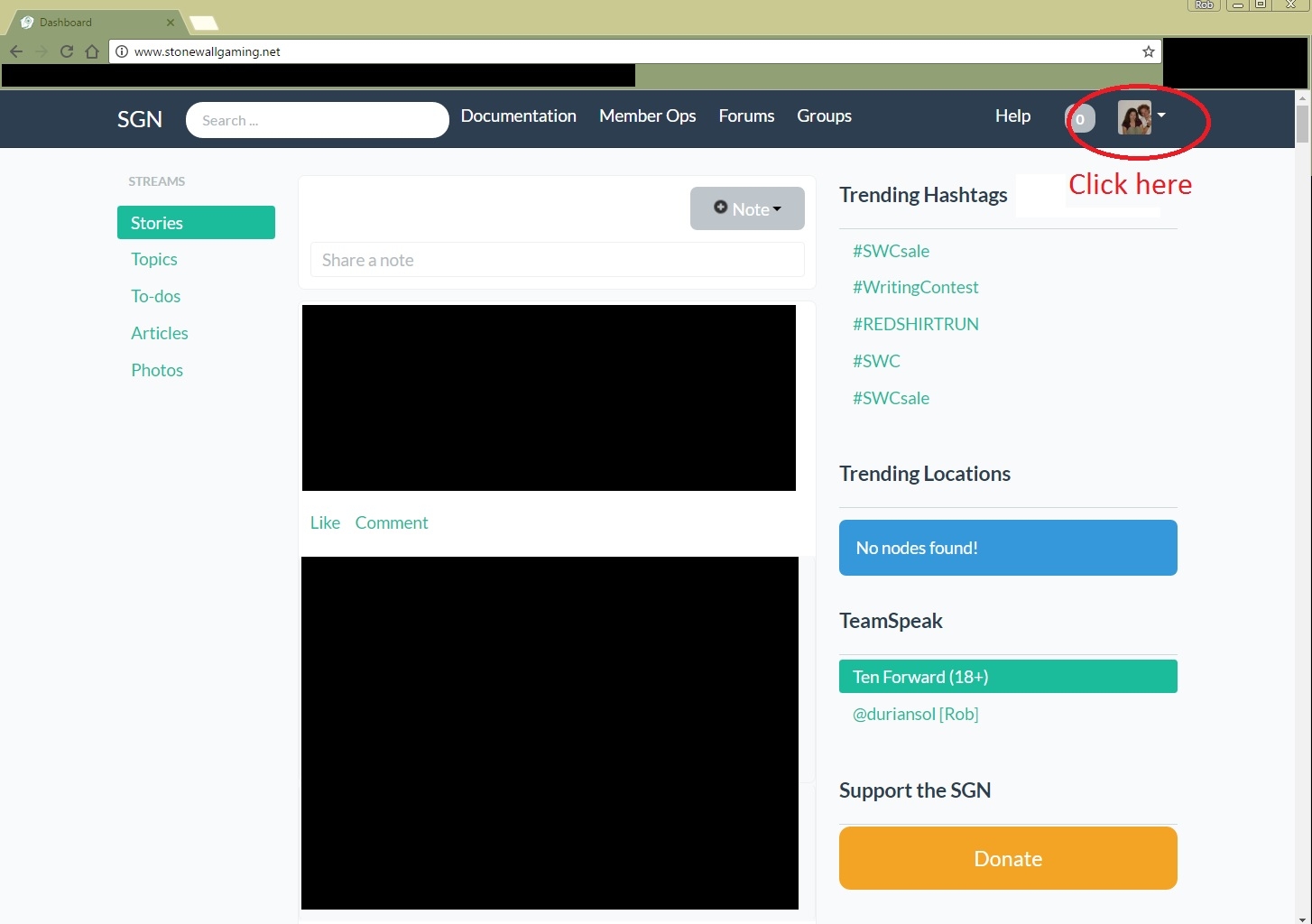
** First start by clicking your avatar in the top right of the forum screen.**
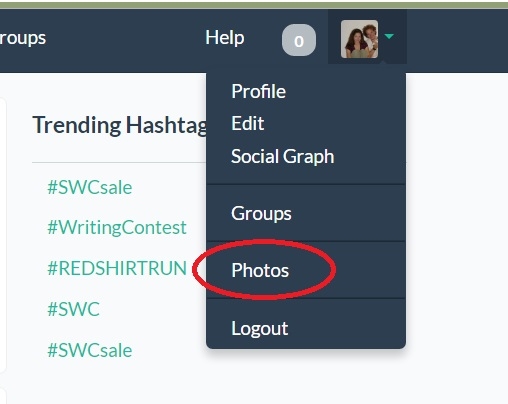
**Next, select Photos**
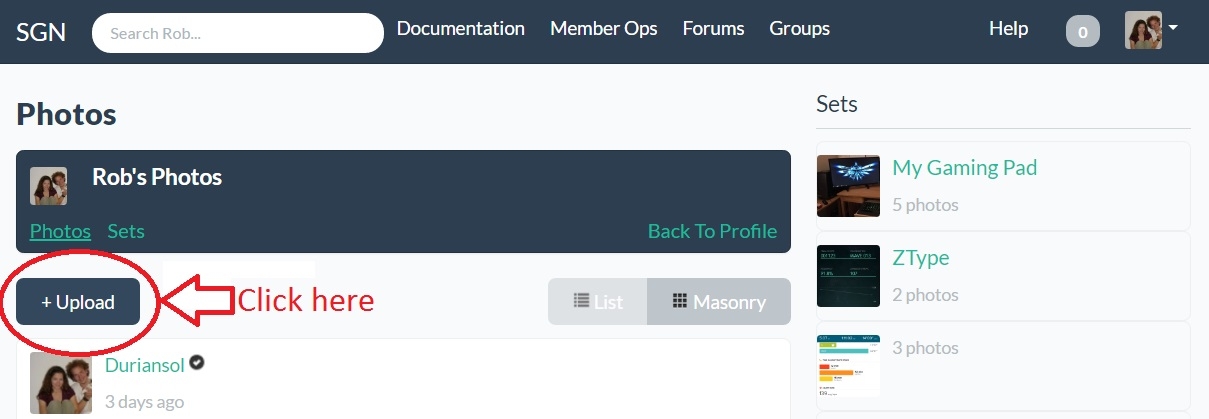
**As you can see, select +Upload**
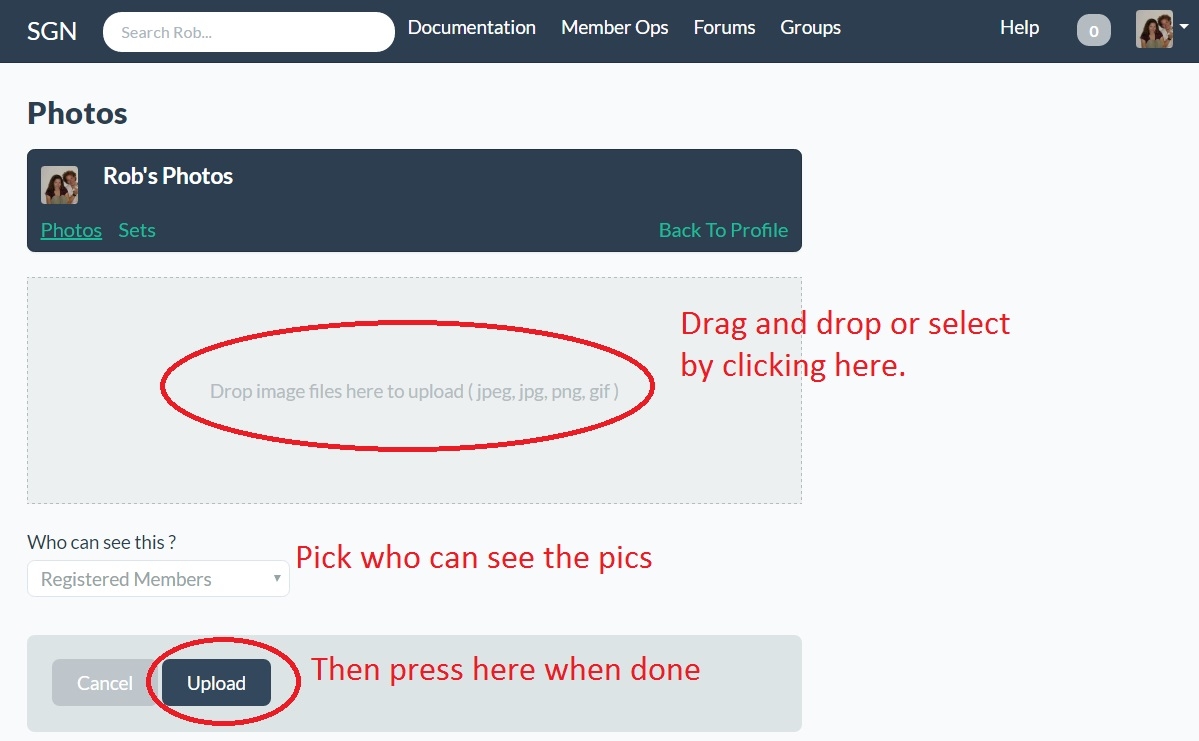
**I'm pretty sure I don't need to explain this screen again. :) **
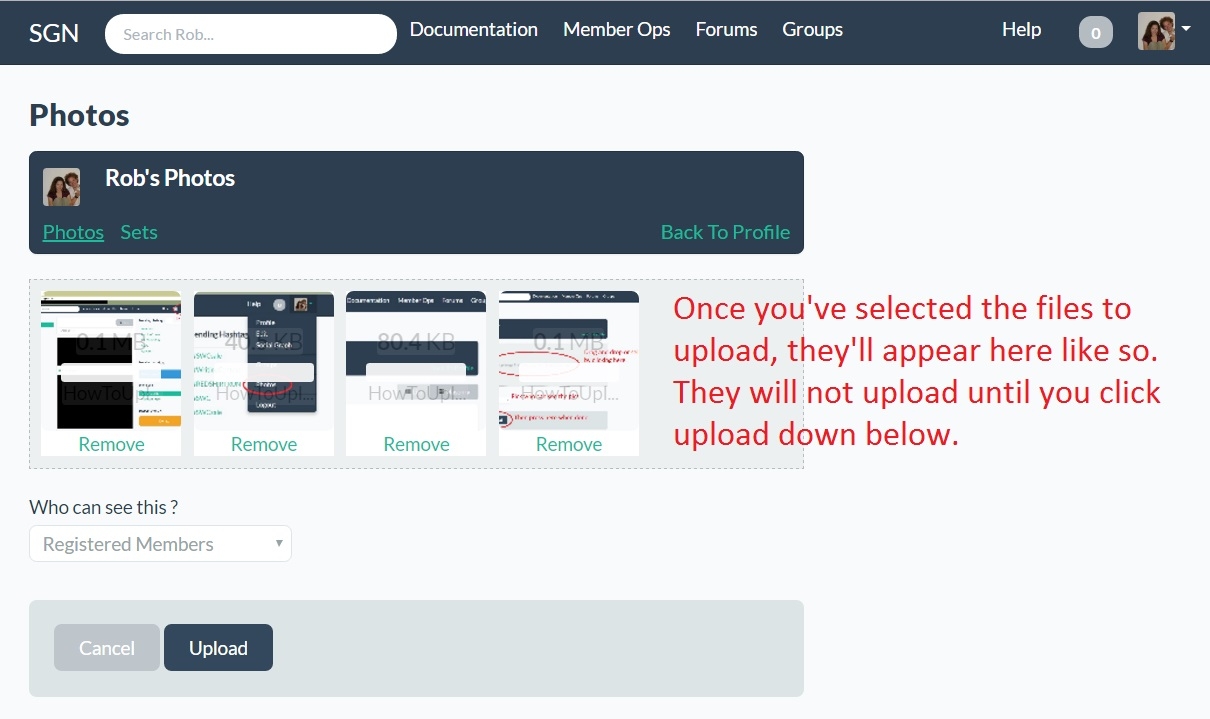
**The uploaded images are waiting to be uploaded**
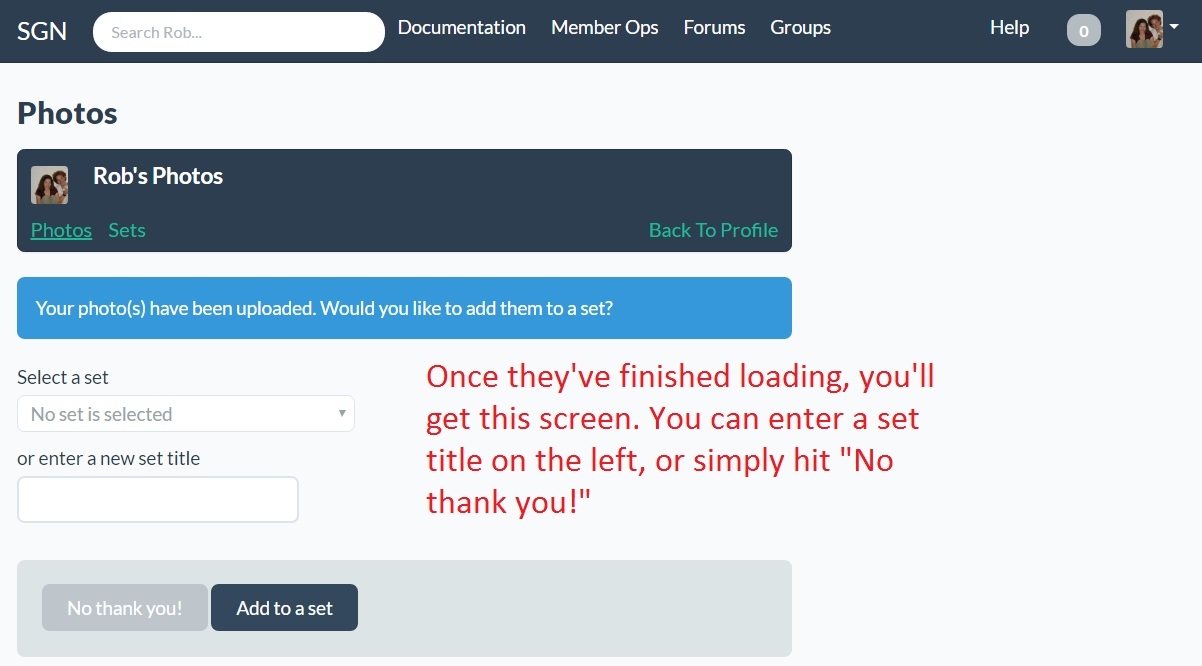
**You can name a new set and hit "Add to a set" if you want.**
The next part is trickier. Once the images are uploaded, go back into the Photos (see beginning of tutorial) to see the files. In the tiny icon previews, right click and select "Open in new tab". This will take you to a page with the full address of the image in the address bar as seen in the image below.
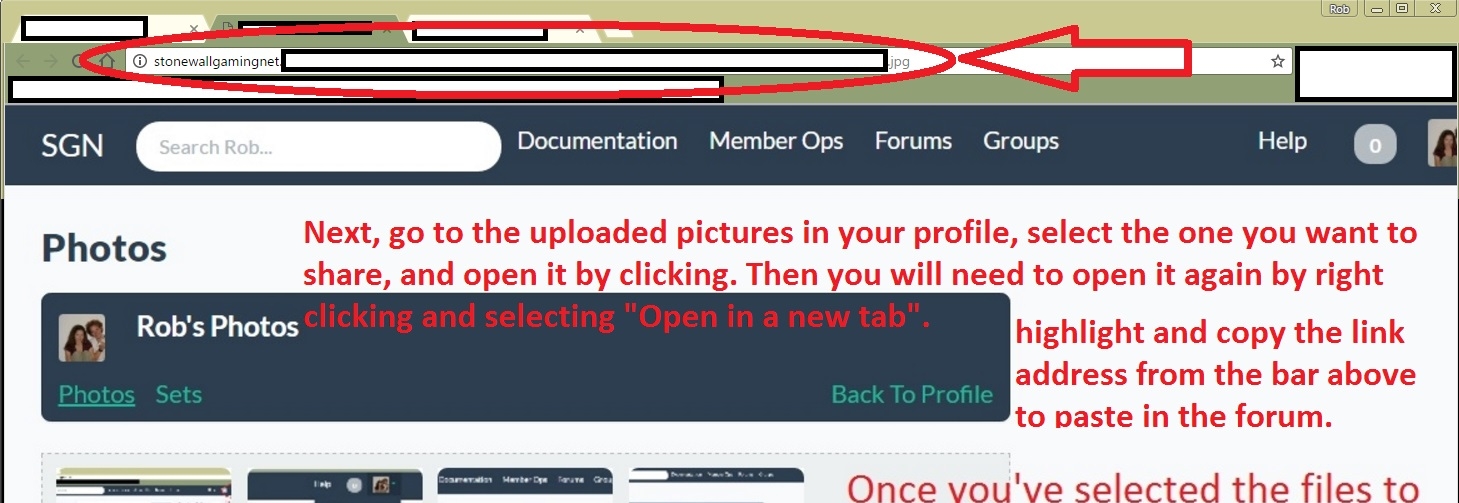
**This provides you all of the necessary steps to gain access to the image from a publicly hosted image. Time to start a new thread or reply to an established thread with your images**
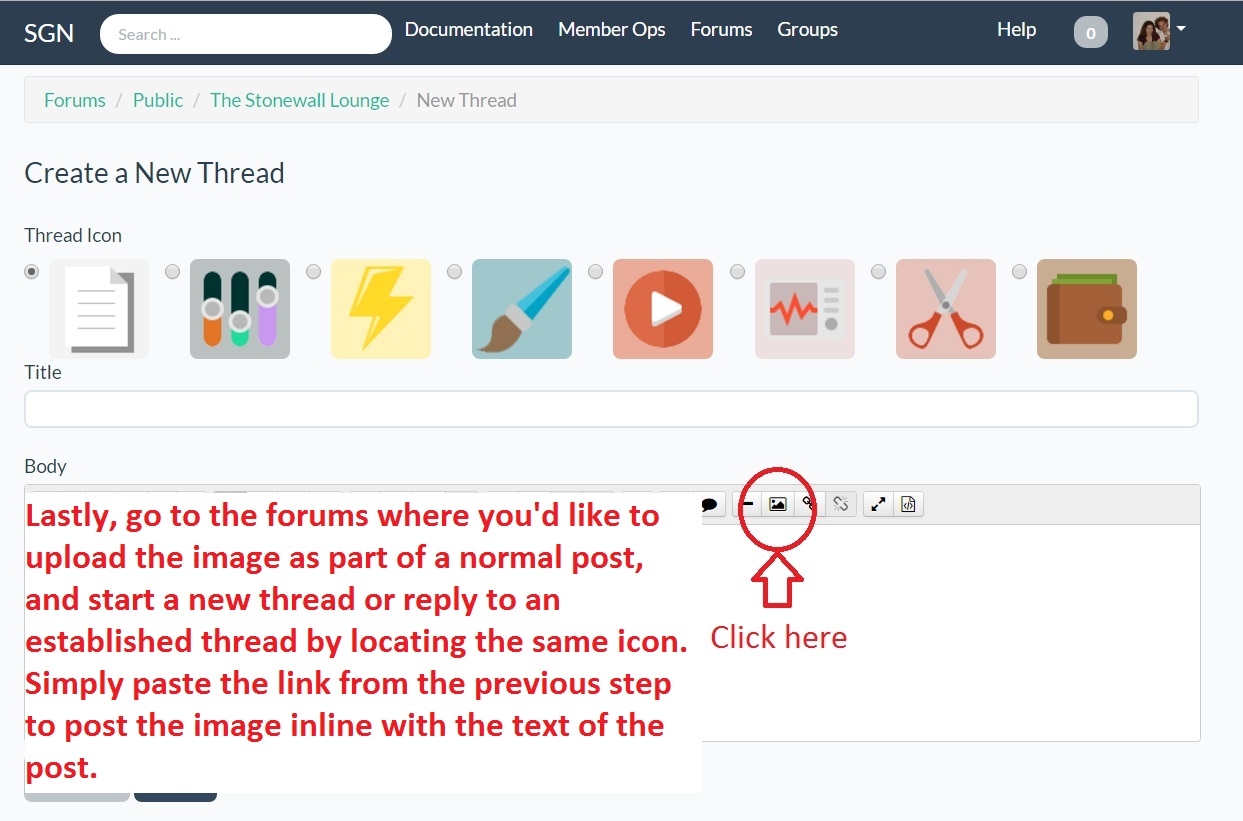
**And that ladies and gents and genders of all species, is how you add images to your forum posts. Please do so sparingly, I like my head attached to my shoulders.**
#SWCSale
And I thought to myself... Self! Let's upload a bunch of screenshots on how to upload images to the SGN Forums, then quickly hide our IP address from the internet so Nick et al don't hack our computer for more storage space.
For "normal" forum users, you upload your image to a site like imagr and then use the
[img] [/img]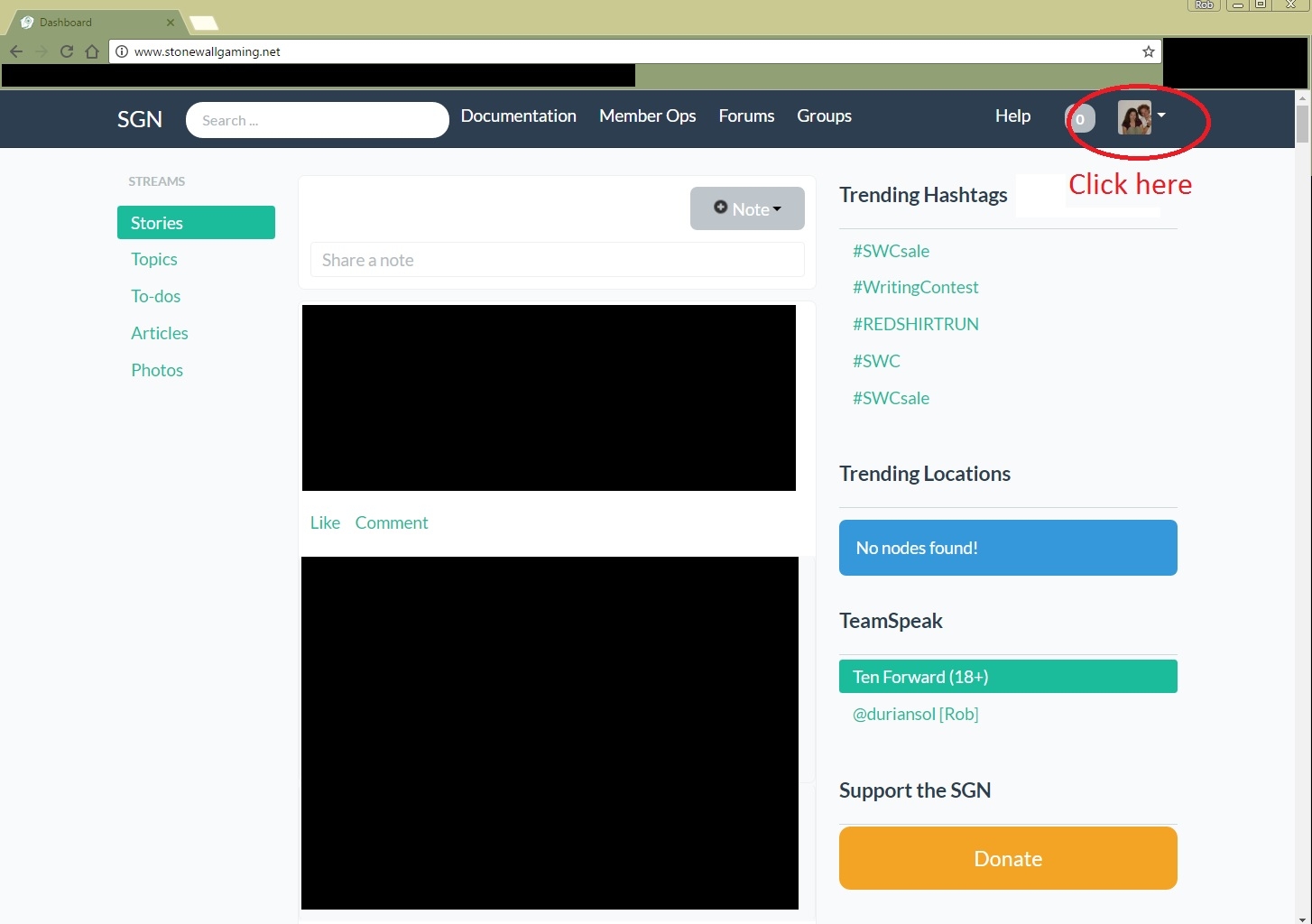
** First start by clicking your avatar in the top right of the forum screen.**
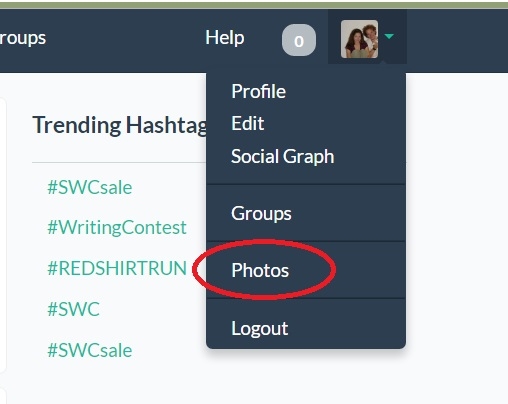
**Next, select Photos**
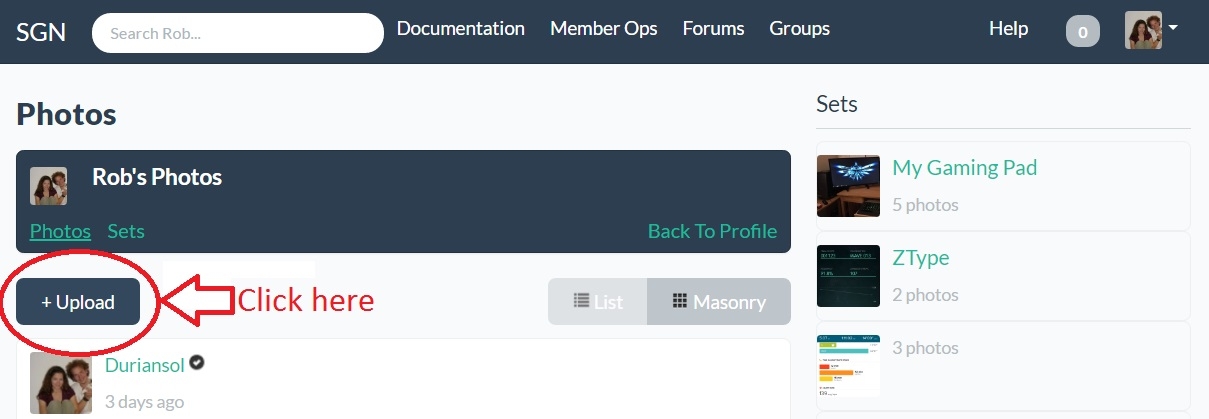
**As you can see, select +Upload**
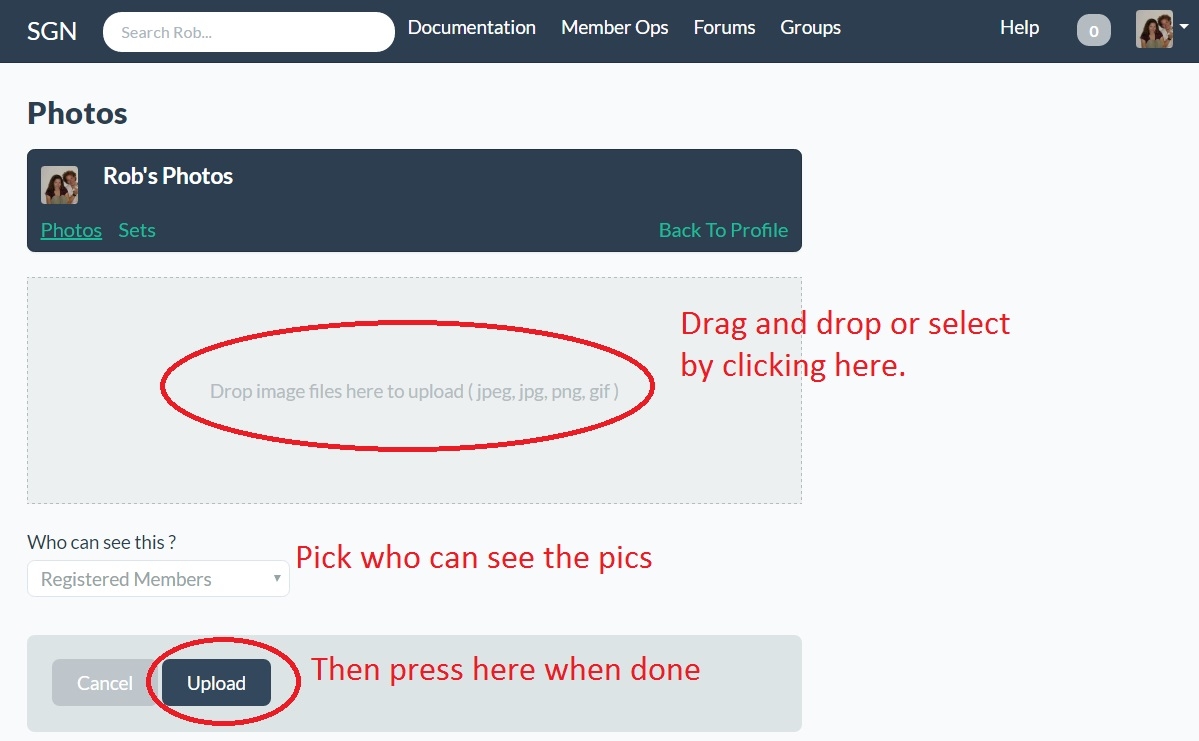
**I'm pretty sure I don't need to explain this screen again. :) **
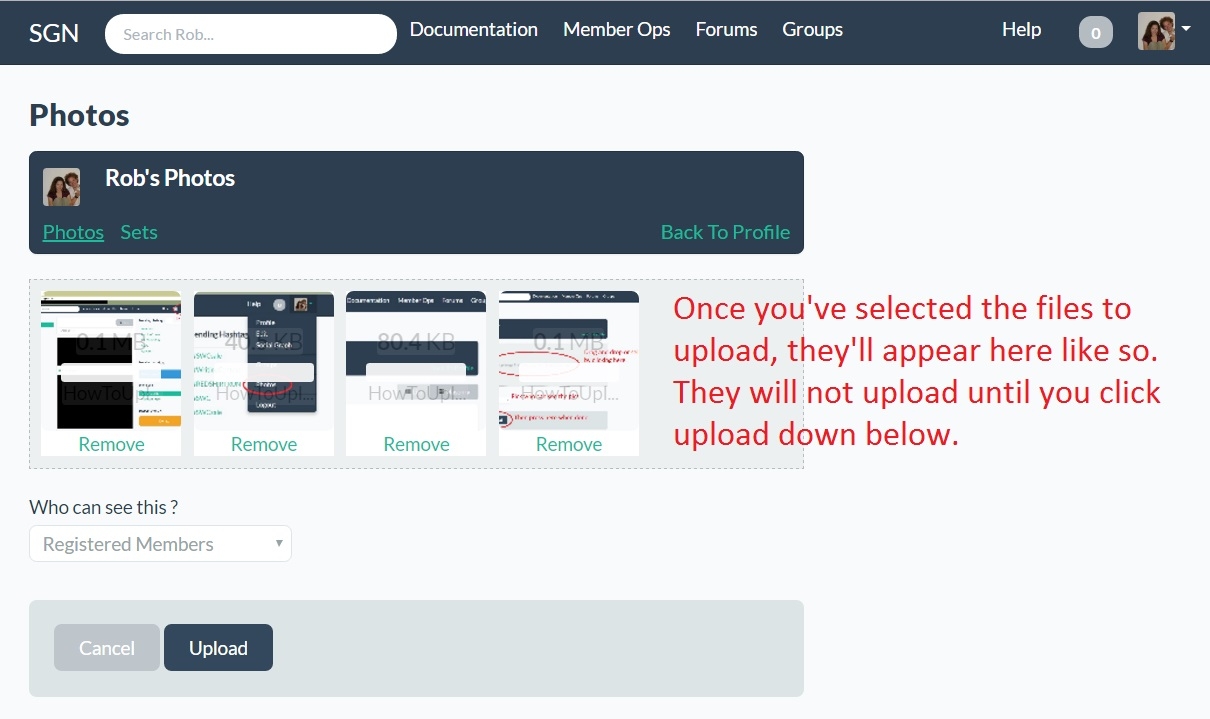
**The uploaded images are waiting to be uploaded**
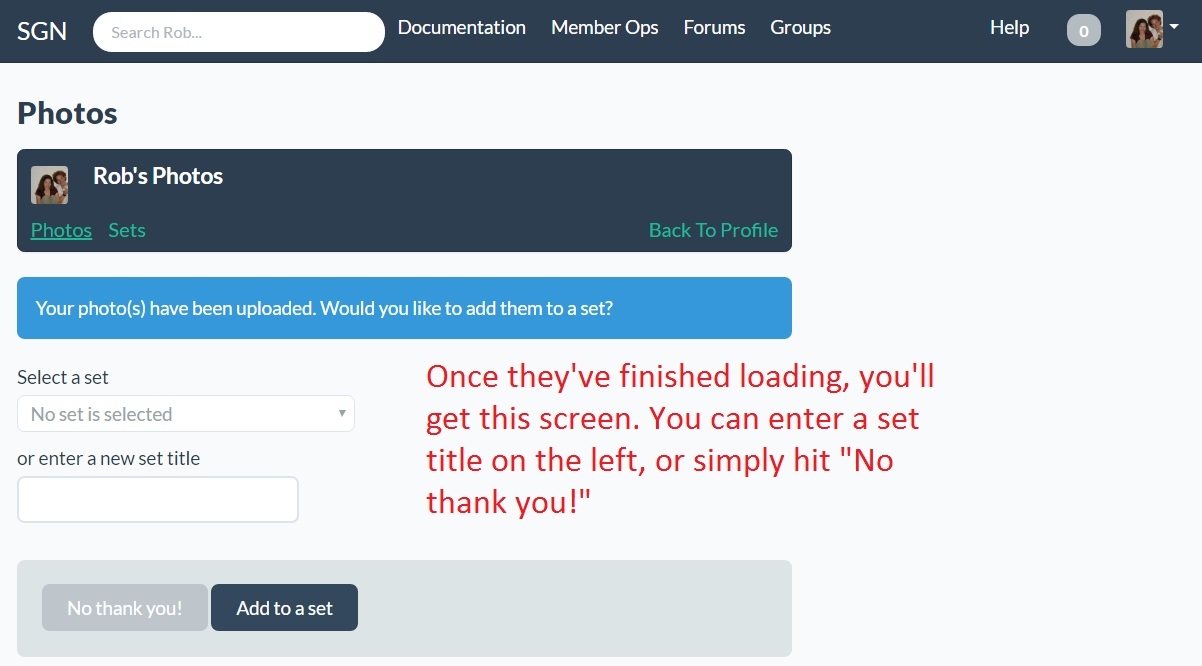
**You can name a new set and hit "Add to a set" if you want.**
The next part is trickier. Once the images are uploaded, go back into the Photos (see beginning of tutorial) to see the files. In the tiny icon previews, right click and select "Open in new tab". This will take you to a page with the full address of the image in the address bar as seen in the image below.
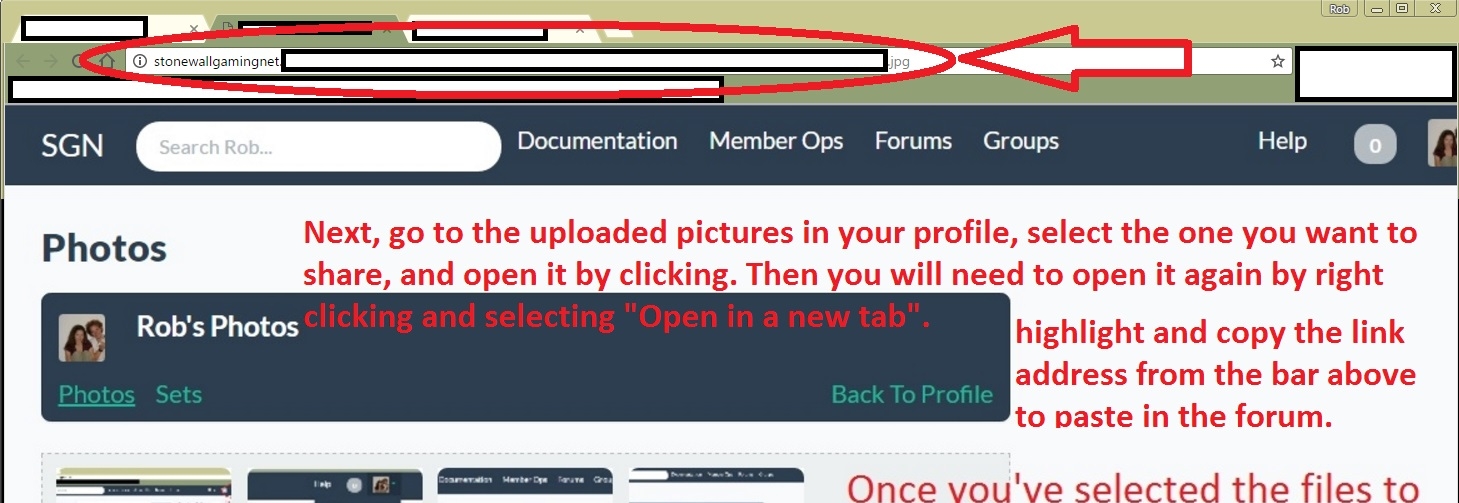
**This provides you all of the necessary steps to gain access to the image from a publicly hosted image. Time to start a new thread or reply to an established thread with your images**
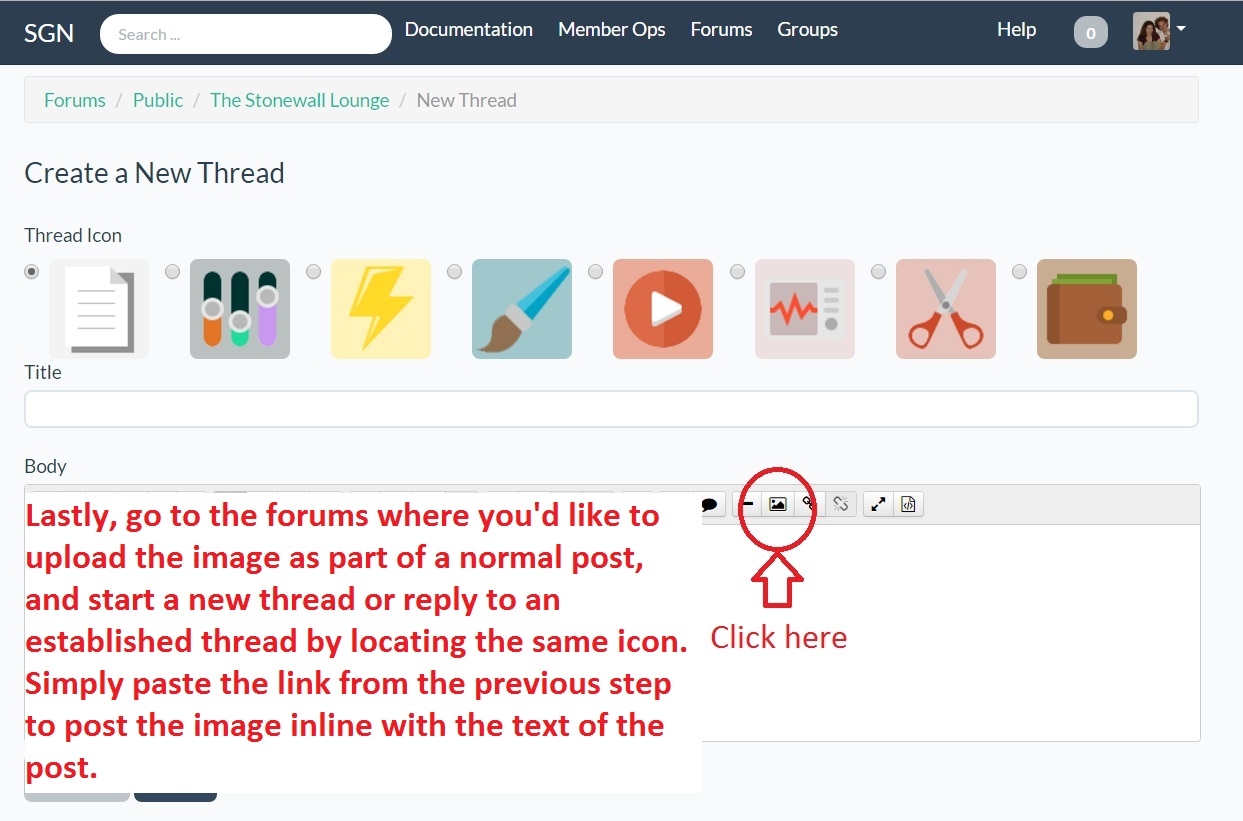
**And that ladies and gents and genders of all species, is how you add images to your forum posts. Please do so sparingly, I like my head attached to my shoulders.**
#SWCSale